| How to Register |
This page describes the admission procedures for the membership site "WEB@TSC." Please carry out operation with reference to the figures and description.
(1) Go to the membership registration page
Click the "It's FREE. Sign up now."
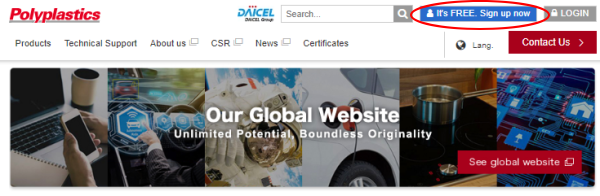
(2) Register e-mail address
Register your e-mail address. In order to prevent erroneous entry, enter the same address twice.
After entry address, read "Terms and conditions".
If you accept this rule, please check "I agree" and click "NEXT" button.
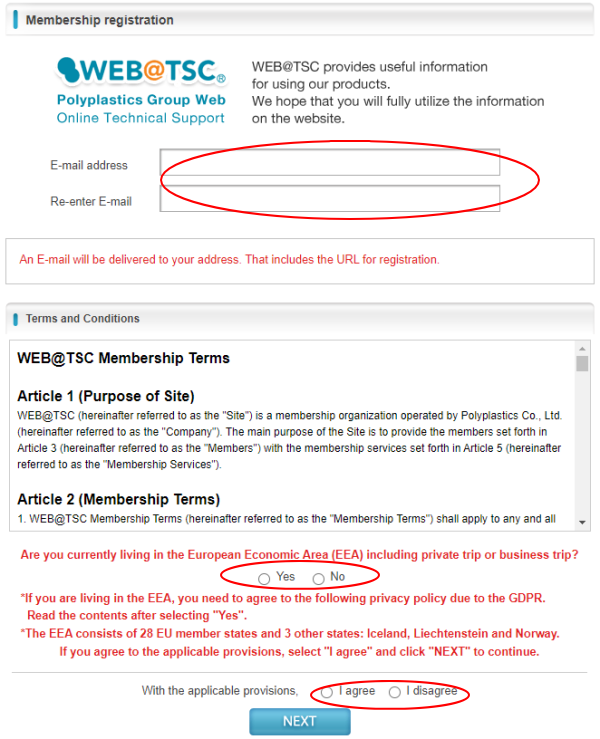
(3) Provisional registration confirmation
Please confirm your address, then click "SEND" button.
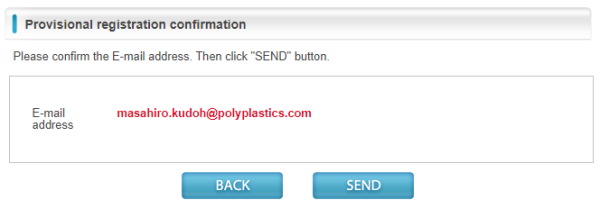
(4) Completion of registration procedure mail transmitting
At the moment and is temporary registration.
Continuously, carry out actions described in section (5) and after.
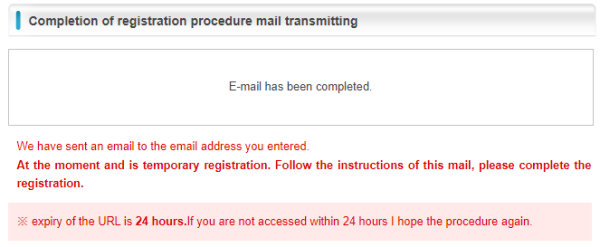
[ Note ]
If the mail does not reach even after several hours, blocked senders of e-mail address mistake, e-mail, there is a possibility of delay or failure such as loss of mail service. Planting of attention, if not applicable, we would like you doing a formal registration process again to these points.
Normally the mail will be delivered immediately.
(5) Go to Register Page
Start up your e-mail application.
After a few minutes, the e-mail described below will be received at the e-mail address you have sent us.
Click on a URL address listed in the e-mail.
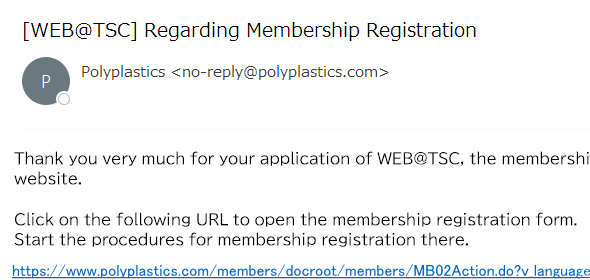
(6) Register member information
Read the cautionary items and enter member information. Columns with an [REQ} mark require entry.
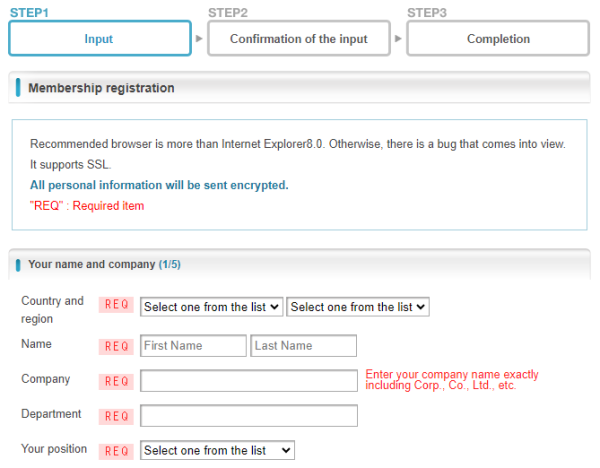
The sequence of entry is finished, click "NEXT" button.
![]()
If there is any entry omission, an error will occur. In that case, return to the previous page by the "BACK" button. Do not use the "BACK" button on the browser.
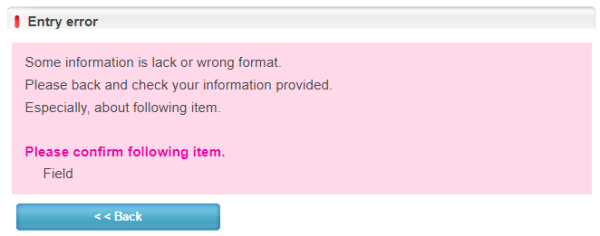
If there are no problems in the entry details, the following confirmation page will be displayed.
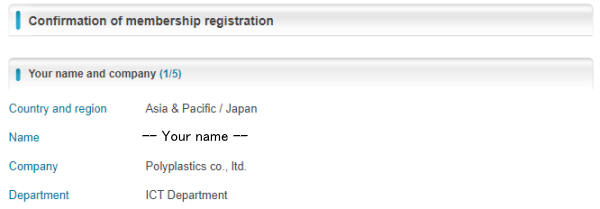
If there is no problem, click "SEND" button.
![]()
If the following page is displayed, registration is completed.
Immediately after, a temporary password will be sent. Start up your e-mail application to check it.
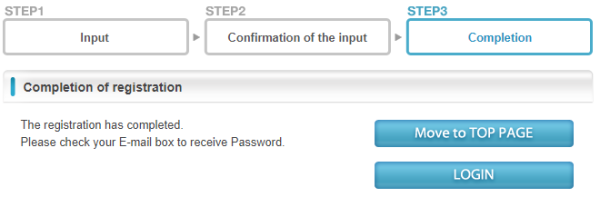
(7) Check password
A password will be issued in a few minutes after registration is completed. The password will be sent to the registered e-mail address.
Start up your e-mail application to check it. In addition, as a trial, check that login is enabled with the user name and password.
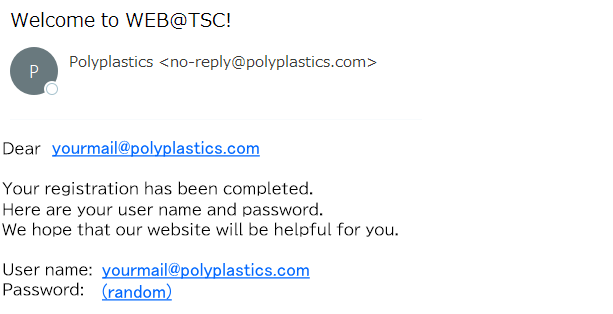
With the above, membership registration is completed. Thank you.
(8) Change password
After login, click "MyPage" button. Then click the "Update" as following picture.
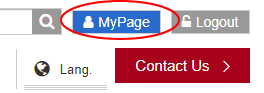
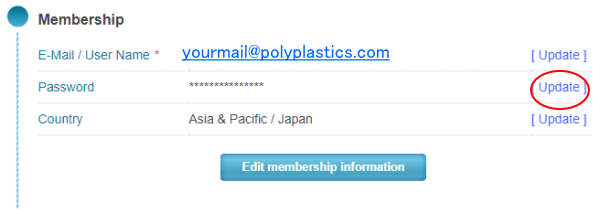
Enter previous password and new password. For the new password, enter the same password twice.
After entry, click the "Next" button.
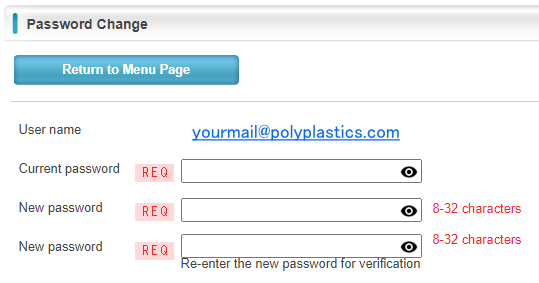
If the password is properly changed, the following page is displayed.
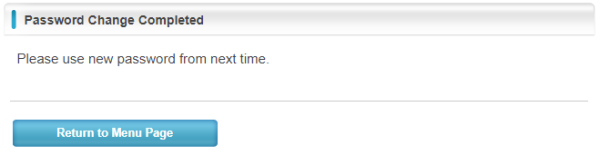
With the above, password change is completed. Thank you.